All users
Analytics tab
Contact engagement data can be easily exported to a CSV. The contacts included in the analytics you see are determined by your permissions and access (a program admin will see every contact, for example, while a counselor will only see the contacts they have access to).
For more information on exporting contact profile data, click here.
Start by selecting a program from the dropdown at the top left. The Contacts section will be at the top of your page right below the Real-time stats. Click view statistics at the top right.
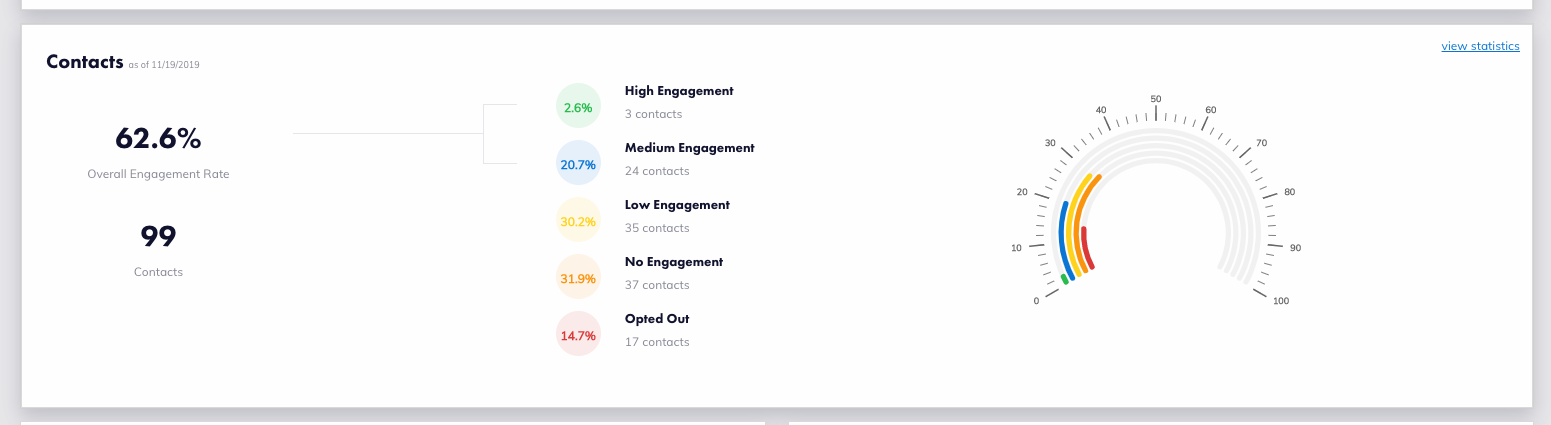
The detailed engagement overview for your active contacts will appear and then you can click Request Data at the top right. You will receive an email from no-reply@signalvine.com with a link to download the CSV file.
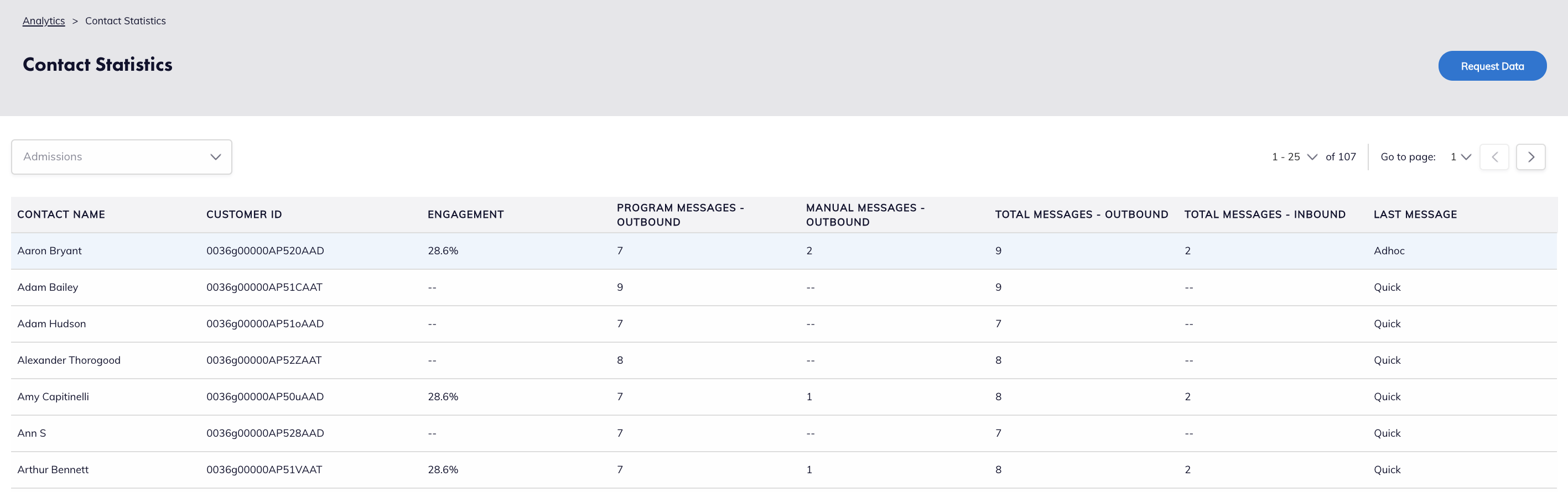
Comments
Please sign in to leave a comment.