All users
Messages tab
Incoming messages will be automatically sorted into your Action Needed or No Action Needed folders. You can learn more about the differences between these two folders here. Within these folders, you are able to click on individual message threads and mark user conversations as “Action Needed” or “No Action Needed”. This will move conversations from one folder to the other based on whether a followup is needed or not.
Mark as Action Needed:
In your “No Action Needed” folder, click on the individual message thread that requires action needed.
At the top right corner of the conversation thread, click on the empty gray conversation bubble. When you hover over it, it should say “Mark as Action Needed”. Click this button, and your conversation will be moved to the “Action Needed” folder!

Mark as No Action Needed:
In your “Action Needed” folder, click on the message thread you’d like moved to “No Action Needed”.
At the top right corner of the conversation thread, click on the blue conversation bubble with the exclamation mark. When you hover over it, it should say “Mark as No Action Needed”.
Click this button, and your conversation will be moved to the “No Action Needed” folder! If a contact replies to your message, the conversation thread will automatically return to the “Action Needed” folder.
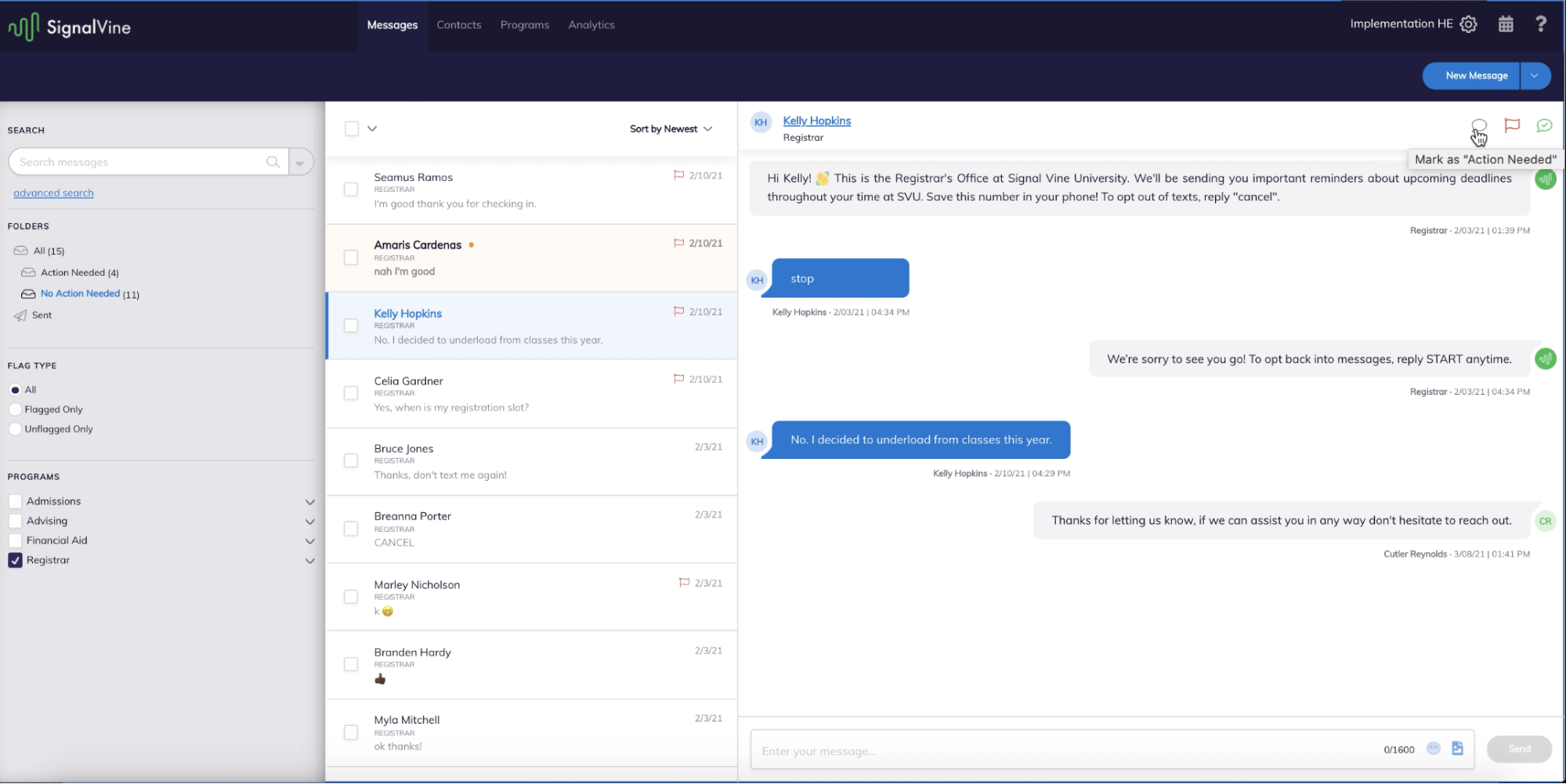
Comments
Please sign in to leave a comment.